While adding vendors, if you have specified incorrectly vendor details or missed adding some information, you can modify it using the Edit Vendor feature on the product dashboard or use the Update Merchant Details API.
To edit the details of the vendor you have already added,
Go to Payment Gateway Dashboard > Easy Split - Vendor.
Click the ellipsis icon on the vendor you want to make changes to and select Edit Vendor.
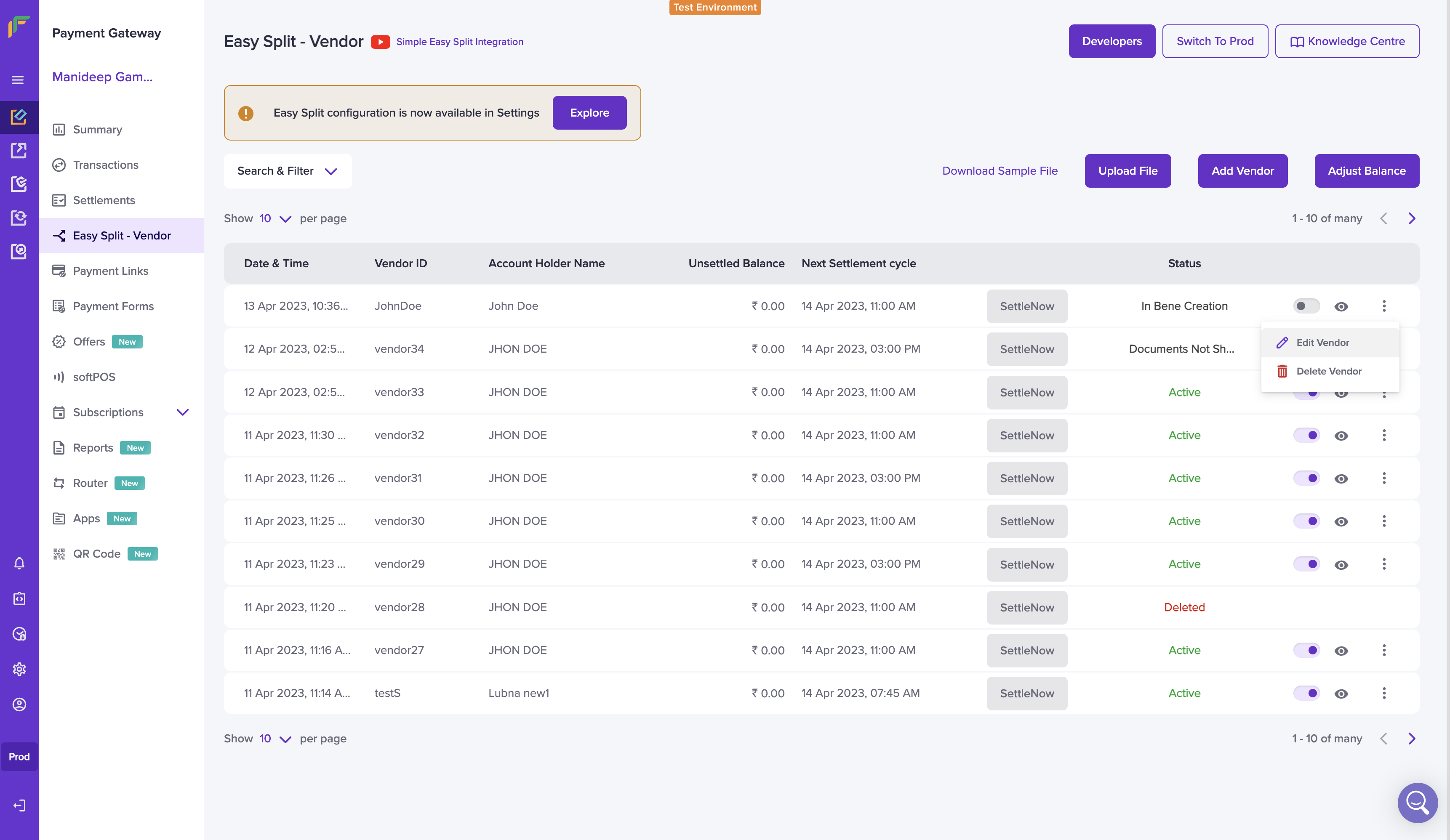
Edit Vendor Details
You can update the following details:
Vendor details:
- Vendor phone number
- Vendor email ID
- Settlement cycle
- Dashboard access
Vendor bank account details:
- Account holder name
- Account number
- IFSC code
- UPI VPA
- Verify account details option
KYC details:
- Vendor type
- Business type
- Documents (Based on the vendor type and business type of your vendors)
Once done updating the changes, click on Update Vendor Details option to save your changes.
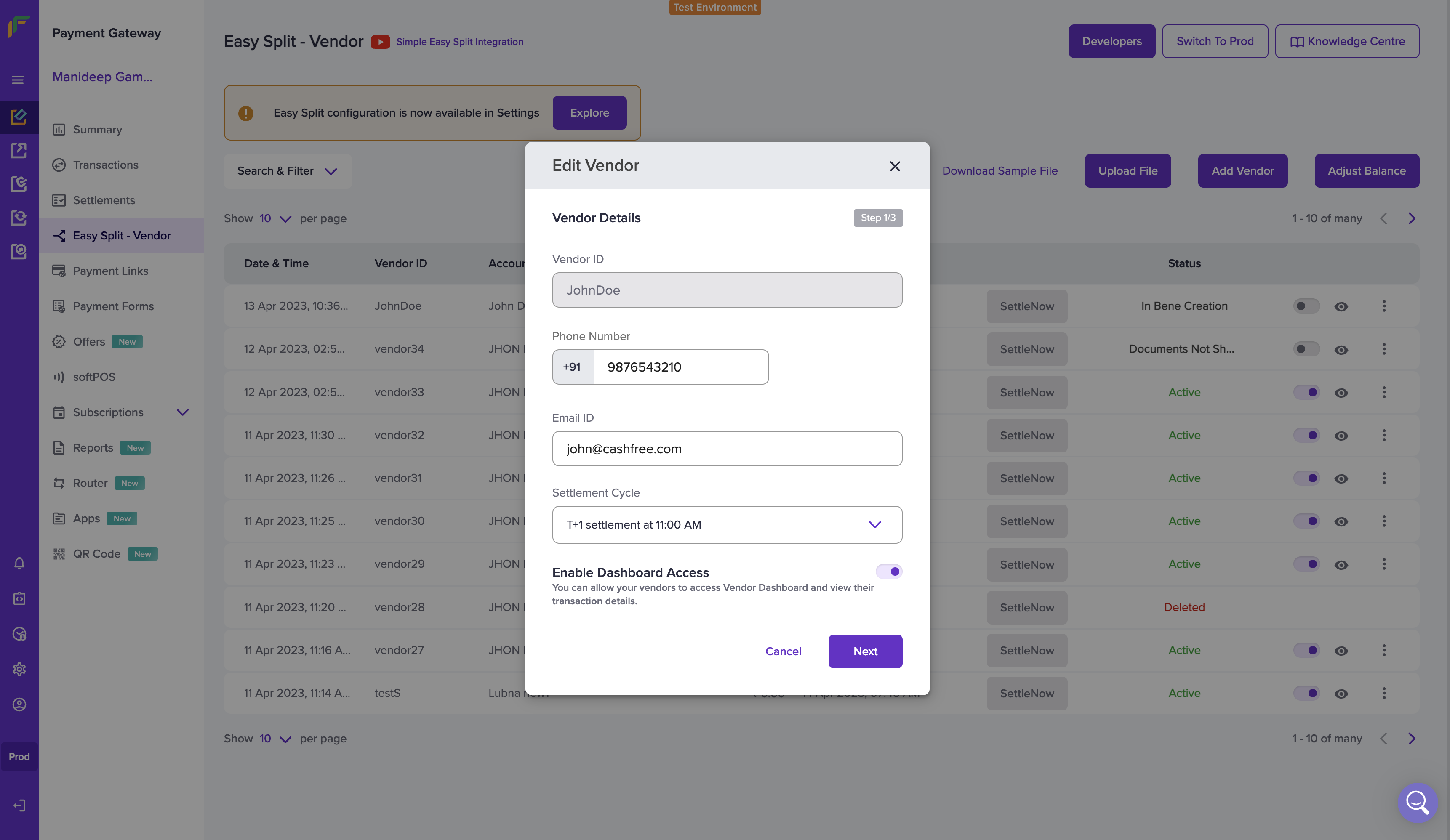
Edit Vendor Details Step 1
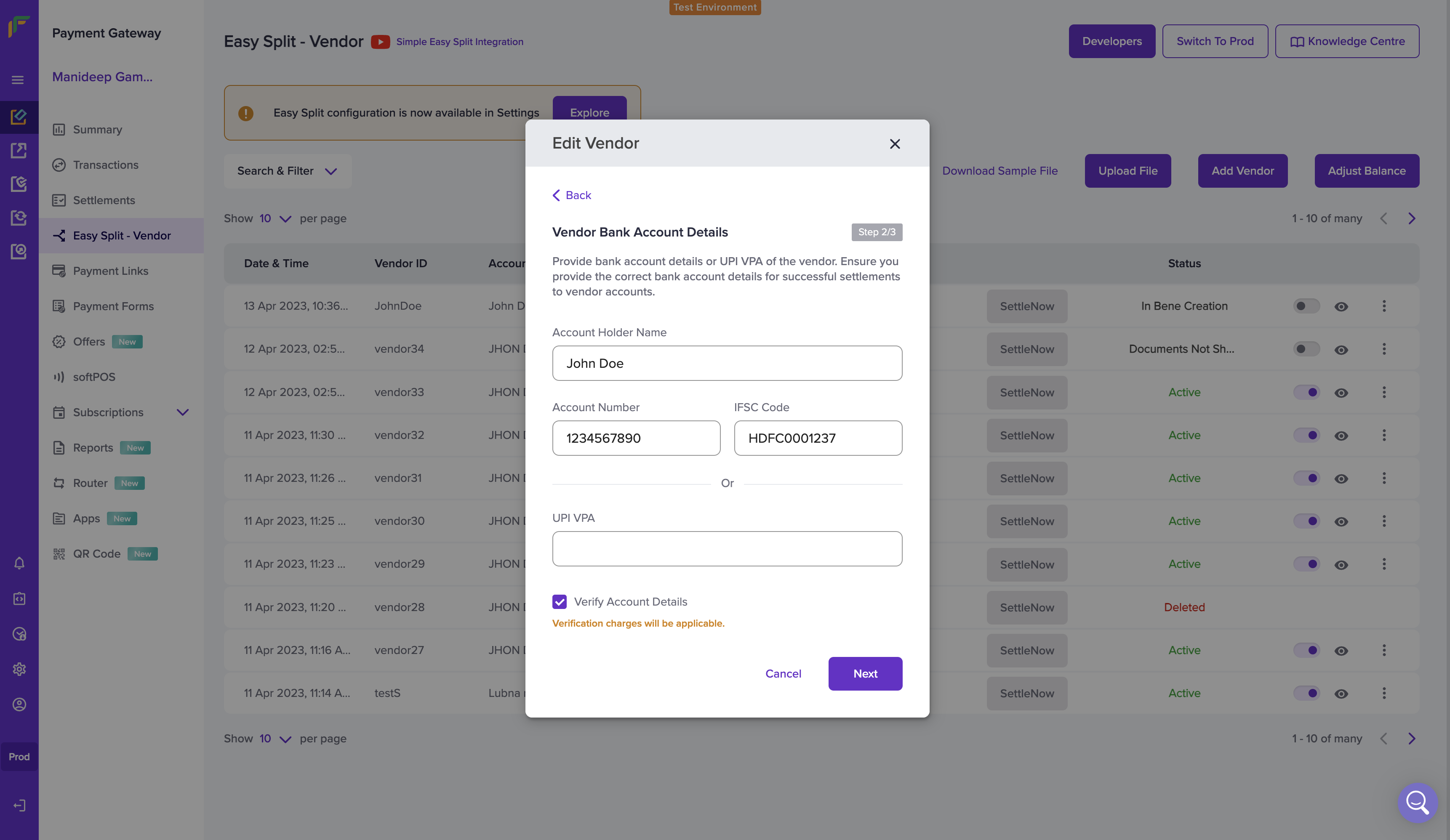
Edit Vendor - Step 2
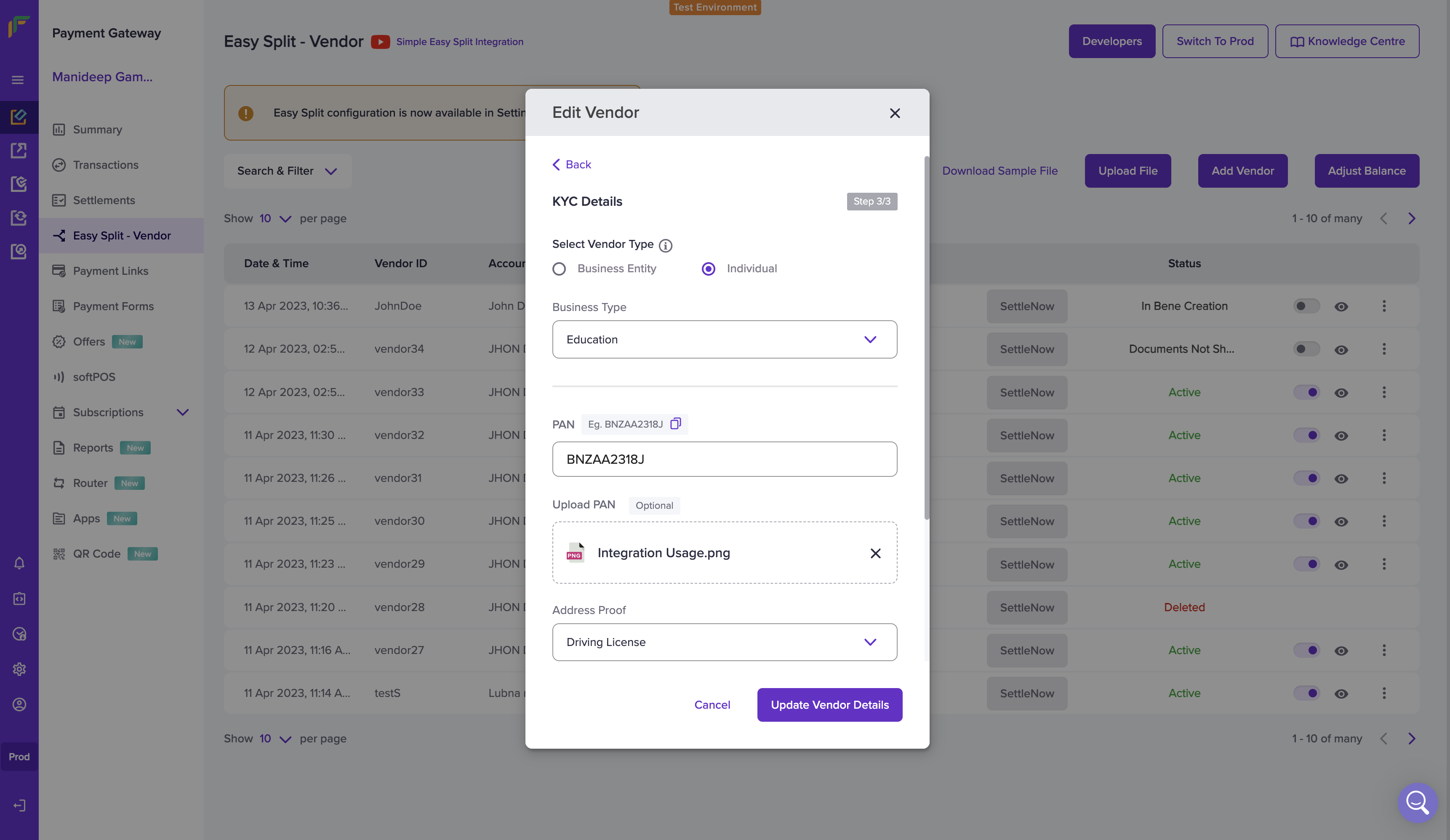
Edit Vendor - Step 3
Delete Vendor
You can delete the added vendors from the dashboard. Click the ellipsis icon on the vendor you want to delete, and select Delete Vendor. Click Delete in the pop-up window.
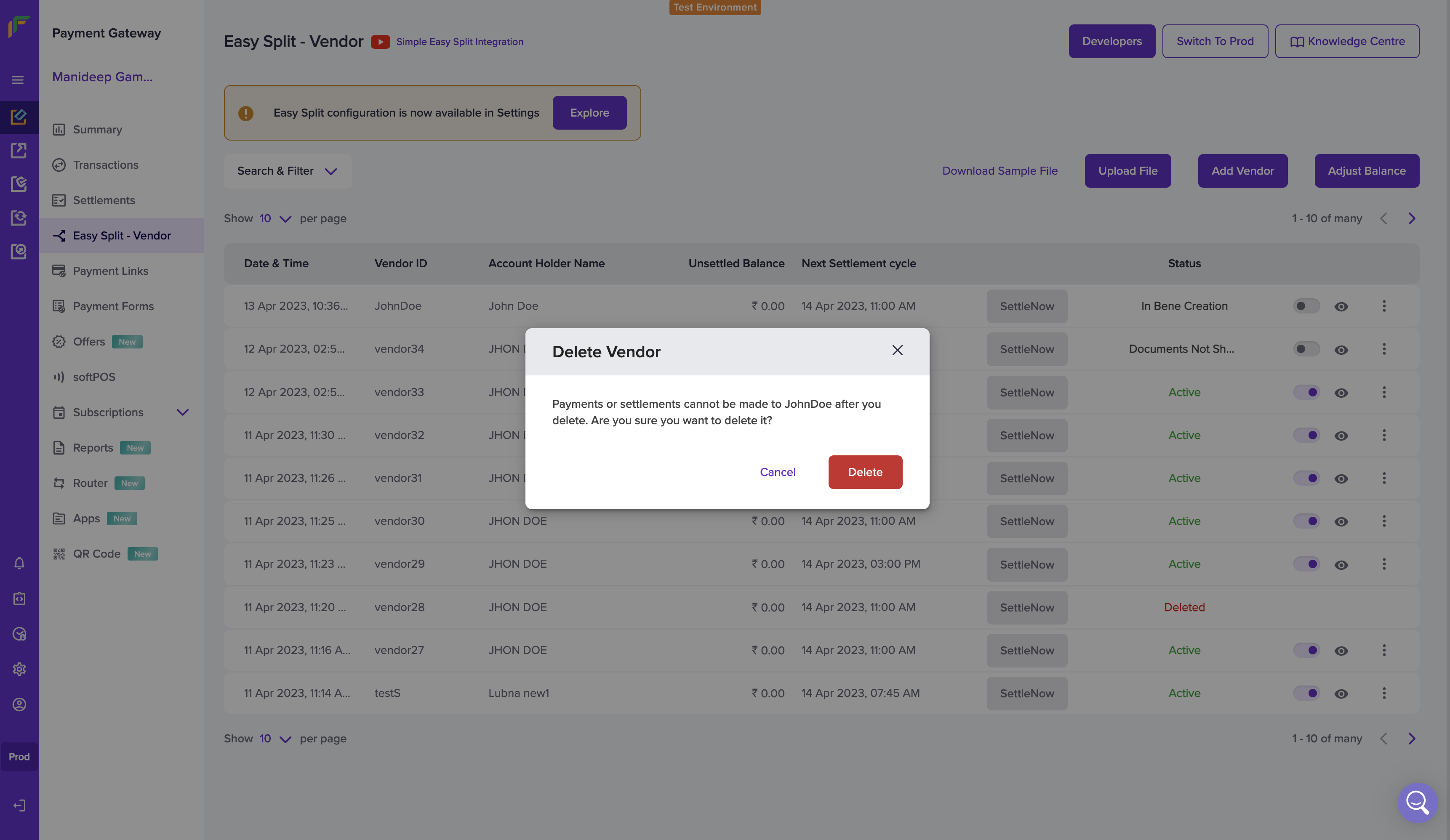
Delete Vendor